KeepTouch - Help¶¶
What is the KeepTouch app?¶¶
The KeepTouch app enables Android users to locate friends and family members throughout the world by sharing SMS geolocation messages.
Easily find the geographic locations of multiple friends or coworkers, to give you a meet-up point.
Say goodbye to long phone conversations, trying to explain where you are!
Send your geolocation if you have a problem on the highway, or on a hike, so your family can come to your assistance. They can launch GPS navigation in Google Maps from the KeepTouch app to find you.
You can quickly manage your geolocation permissions with all your friends, by defining a desired response method for each of them: always, request confirmation, or never.
If necessary, you can switch to invisible mode in the blink of an eye.
*** Connected with your family and friends, KeepTouch can help you respond and organize when unexpected events occur. ***
The use of SMS geolocation messages directly between you and your contacts, with no middle-man, protects your privacy.
This communication method also conserves battery life for your device, since GPS is not activated until needed.
The KeepTouch app is a personal geolocation and tracking solution.
How do I install and configure the app on my Android device?¶¶
1) Download and install the app for free from the Google Play Store.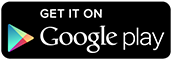
2) Launch the app for the first time by clicking on the icon.
3) You are ready to send your location or request locations.
How do I manage my permissions?
What to do when someone requests your location?¶¶
When someone requests your location for the first time, a notification will appear on your Android device's notification bar.

Select the action to be performed:
- Confirm: Authorize sending your current location to the contact requesting it (once - you must continue to confirm subsequent requests from this contact)
- Always: Always authorize sending your locations to this contact
- Reject: Do not send your current location to this contact
- Never: Never send your locations to this contact
For people who are not on the contacts list of your Android device, the options, "Always" and "Never" do not appear.
If you want these options to appear, add the person to the contacts list for your device.
How do I manage my permissions?¶¶
You can change your selections at any time in the app, by hitting the action button in the lower right corner and selecting "Your permissions".


Your permissions management screen is divided into 3 tabs:
- Always: People you have decided to always authorize sending your location to.
- Confirm: People you must systematically confirm or reject sending your locations to via the notification
- Never: People you have decided to never authorize sending your location to.

To change your selection for a person, click on the corresponding entry on the list.
How do I make myself invisible to everyone?¶¶
To protect your privacy, you may choose to temporarily disable sending your location (even to people who are normally authorized).
To do this, click on this button: ![]() In the upper right corner, then select "Do not respond".
In the upper right corner, then select "Do not respond".

Don't forget to change this back when you want to be locatable again.
How do I send my location?¶¶
1) Click on the action button in the lower right corner and select "Send your location"


2) Select the contacts you want to send your location to, then hit the button in the lower right corner.

3) Personalize the message if you want to (with a preset message or free text) then confirm sending.


How do I request locations?¶¶
1) Make sure the people you are requesting locations from have installed the app and have launched it for the first time.If not, you can invite them by clicking on the action button in the bottom right corner, and selecting "Invite".
2) Click on the action button in the lower right corner and select "Request locations"


2) Select the contacts you want to request locations from, then hit the button in the lower right corner.

3) Confirm the request

4) You can follow the results of your request on the bar at the bottom of the screen.

5) To zoom in on the location of one of your contacts and obtain more info, hit the corresponding circle.


6) You can then calculate a Google Maps route to the location of your contact, call them, or make a new location request.